Please Slack Responsibly
Like 2.3 million other users, the Tortuga team loves Slack because it provides a place for our remote team to connect. Slack is our water cooler.
Chat gives us a high-frequency place to connect while allowing us to express ourselves. Skype is good but calls are infrequent. Email has a place but lacks personality and gets worse as more people are involved.
At just over two years old, Slack has already been subjected to the customary internet backlash faced by anything that anyone likes.
This post is to remind you that Slack is a tool. You control it. Technology is as useful or as interruptive as you allow it to be. Let’s explore how we make Slack work for us to improve communication, not to increase annoyances.
Please enjoy Slack responsibly.
— Slack (@SlackHQ) October 30, 2013
Setting Expectations
The problems, or lack thereof, start at the top.
What are the expectations at your company?
If you expect instant responses, your team will hate Slack (and you). Slack is a convenient way to communicate and an occasional fun distraction. Chat messages are easier to send than emails. They can pile up quickly and bury your team in mandatory reading and constant notifications.
Is responding to messages the most important thing your team can be doing?
Set expectations for Slack and stick to them yourself. In our Employee Handbook, we note that Slack is for asynchronous communication and include three paragraphs on expected and suggested usage. Here’s the first one:
You should set up your notification preferences, especially if you download the smartphone app. Slack sends a lot of notifications, which can be disruptive to your workflow. Don’t feel obligated to immediately reply in Slack. Stop in when you have time or when you need a break.
You must clarify these expectations up front then make sure you and your team are sticking to them. Don’t preach asynchronicity then chastise someone for not responding sooner. If a message is “can’t miss,” we move it to email or Asana, our project management app, which immediately puts it on someone’s to do list.
Slack is for chatting, not for running the company.
Managing Notifications
Setting expectations is a good start. Next, tame Slack’s notifications. Even if you know the expectations, Slack’s dings and message count notifications can be guilt-inducing distractions. I can’t resist a red dot. Instead of relying on your willpower to resist them, manage your notifications.
Here are my settings:

Most importantly, mute the sounds and set the notifications for either “Nothing” or “Only direct messages and highlight words.” If you select “All activity,” you will get notifications for every message in every channel.
I have Slack installed on my phone but turned off all of the notifications. Having the option to check in while away from my desk is convenient. Being bombarded by notifications would be miserable.
As a side note: I’m crazy about phone notifications. I have everything turned off except for phone, text, and personal messaging apps.
Do Not Disturb
Do Not Disturb allows you to mute notifications for a set time period (1 hour) or a recurring daily block (every night).

Props to Slack for creating a feature that will make users happier but reduce app usage. More tech companies should take note.
I use Do Not Disturb to prevent notifications when I’m asleep. You should set them for the hours that you typically aren’t at work.
I also use Do Not Disturb during the day when I’m away from my desk for an extended period. When I go to the gym midday, I use Do Not Disturb to let the team see that I’m away. Logging out of Slack would do the same.
Setting expectations is key. Our team knows that no one is keeping tabs on when they are or aren’t on Slack. I have better things to do than look over our team’s virtual shoulders.
Take breaks as needed. Feel free to log off if you’re away from your desk or just want to concentrate for a bit without the temptation to chat.
Now you’ve greatly reduced notifications and distractions. How do you manage all of those messages when you do log back into Slack?
Managing Channels
Consider the signal to noise ratio of the channels you follow. For channels where you only need to be involved occasionally, consider unfollowing the channel and asking your teammates to tag you into the channel when you’re needed. Don’t try to keep up with every channel in your company.
Next, prioritize your channels. Star your most important channels, DMs, and group DMs. Then, in Preferences, choose “Hide any channels which have no unread activity, unless they are starred.” Watch as your list of channels magically shrinks. Farewell, distraction.
Instructions for both can be found in Advanced Slack Tips for Geeks.
Mark as Read
Now that channels are handled, let’s get to messages.
You don’t have to read everything. Say it out loud. Repeat it to yourself in the mirror every morning. Write it on a Post-It. You don’t have to read everything. It’s okay.
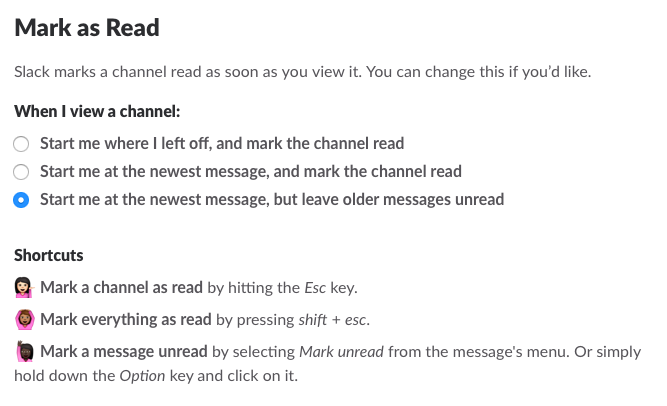
If a channel is bursting with messages but you don’t want or need to read them all, mark them as read and move on. Pressing ‘Esc’ will mark all of the messages in the current channel or DM as read. You’re free!
To declare message bankruptcy, press ‘Shift+Esc’ to mark all messages in all channels and DMs as read.
Bookmark Slack’s keyboard shortcuts for future reference.
Recent Messages
If you cleared all of the messages, you can still find your mentions and reactions. Click the @ symbol in the top right corner of your Slack window to get to the most important messages, i.e. the ones about you.
For more tricks, read the Tips tag on Several People are Typing, Slack’s Medium publication. Happy Slacking.
Fred Perrotta Newsletter
Join the newsletter to receive the latest updates in your inbox.
